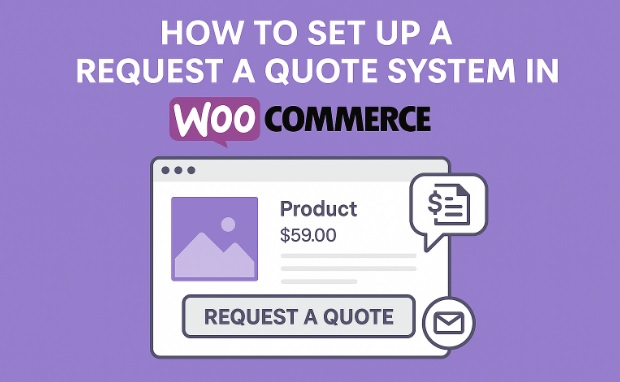
There are some offerings that product and services cannot be offered at a price beforehand. Custom items, large orders, or special services frequently require a custom quote. In such a scenario, the WooCommerce quote system can act like a cool breeze to help you overcome these challenges.
This guide shows you how to add a request a quote for WooCommerce, and explains the issues surrounding plugin choice, steps for setup, and other considerations. Approached in the right way, any store can add professional quoting capabilities that are right for both the company and the customer.
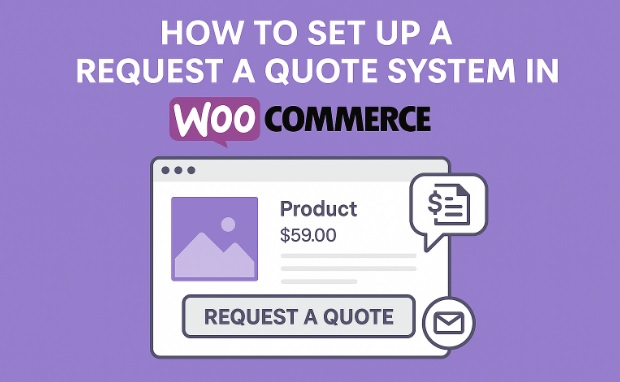
Advantages of including a WooCommerce Request a Quote Feature
Custom Pricing Options
A lot of businesses seem to work with products that require dynamic pricing. This is where a WooCommerce request for quote setting comes to play to capture a customer’s needs before a specific pricing is given.
Better Results for B2B and Bulk Buyers
Business-to-business (B2B) transactions frequently require negotiations. Quote system: Companies can ask for pricing on larger quantities, supporting higher-value orders.
More Control Of Price Visibility
As a store owner, I like that some store owners don’t show their prices. A WooCommerce quote plugin also lets you disable prices and Add to Cart buttons, and show a quote button.
More Traffic and Leads
Request forms are an easy and efficient way to collect customers’ contact information, so you can generate more leads and create a conversation with them.
How to Set Up a Quote Request System: with Pictures
Step 1: Choose the Right WooCommerce Quote Plugin
The quote feature is not available by default in WooCommerce. A plugin is required to add this functionality. Below are recommended options.
Extendons Request a Quote for WooCommerce
This is an advanced plugin that will allow you to easily manage quote requests for WooCommerce. It is built for dynamic pricing, and it also performs well for B2B or bulk sales.
Main Features:
- Ability to turn off prices and Add to Cart buttons
- Allow quotes for specific products or categories
- Quote form builder: You can custom quote forms.
- Admin and Customer Email Notifications
- Work with Simple and Variable Products
YITH WooCommerce Request a quotation
A staple among B2B users, another B2B-focused warhorse. It provides a dedicated quote requisitioning section and WooCommerce workflow integration.
NP Quote Request WooCommerce
This is a lightweight, easy-to-install plugin for smaller shops that require basic quoting functionality.
Step 2: Install and Activate the Plugin
After selecting the plugin:
- Log in to your WordPress admin panel
- Go to Plugins > Add New
- Find the Plugin and search for the plugin, or (Upload button) upload the plugin zip file.
- Click Install Now
- Click Activate
Plugin settings will be displayed under WooCommerce or in a sidebar tab.
Step 3: Setting Up Quote System
These settings apply to how the quote works on the website.
Key options include:
- Quote feature on the site -or on selected product(s)
- Using “Request a Quote” in place of Add to Cart
- Choosing the categories to which the quote can apply to
- Allowing or Disabling Guest Post Submissions
- Displaying or hiding prices
For instance, the Extendons WooCommerce request a quote plugin has separate tabs for general settings, button settings, and form fields.
Step 4: Customizing the Quote Request Form
The quote request form is where your customers submit details about what they’re looking for and provide their contact information.
In general, most of the WooCommerce quote plugin tools enable:
- Include custom fields (nome, email, empresa, mensagem)
- Selecting from field options (text, checkbox, dropdown)
- Requiring fields to be filled out before submission
The form has to be transparent, brief and pragmatic enough to get all of the information that you need.
Step 5: Monitor Quote Requests in the Admin Panel
Once requests are submitted, they appear in the backend for review.
From the dashboard:
- View all quote submissions
- Send personalized pricing offers
- Convert approved quotes to WooCommerce orders
- Export data or filter quotes by date or status
The Extendons plugin includes a dedicated area to manage and respond to each quote with precision.
Step 6: Configure Email Notifications
Email Notifications -A MUST to keep everyone informed on the customer-end and store owner-end.
Typical plugin settings are:
- Admin will receive new quote request notifications.
- Email Confirmation to the customer
- Quote approval or rejection notices
- Email templates that are easy to customize with shortcodes
- Regular communication increases customer satisfaction and leads to closing the sale faster.
Step 7: Test the Workflow
In order to bring the feature live:
Submit a test request
Yes, I would like to receive email alerts from AAZ Sapp Resources Ltd. ii) your compliance with the standards pursuant to which you work.
Clean up form design and field validation
Check the quote button display on selected products
Testing makes sure that the quote process functions and completes without errors, creating a seamless experience.
Recommended Plugin Summary
Recommended Plugin Summary
| Plugin | Best Use | Features | Brand |
| Extendons Request a Quote for WooCommerce | Custom pricing, B2B, form flexibility | Hide prices, form builder, email alerts | Extendons |
| YITH WooCommerce Request a Quote | Bulk orders, negotiation | Integrated quote management | YITH |
| NP Quote Request WooCommerce | A simple quote needs | Basic form and button options | NP Software |
Use Cases for WooCommerce Request a Quote
This mechanism is useful in plenty of cases:
Businesses looking for invoice-based pricing
BESPOKE PRODUCTS OR SERVICES
Customized, personalized, or handmade products
For large quantity orders requiring bulk discounts
Stores that can’t display prices to compete on the market
How to Create a WooCommerce Quote System That Works Best for Your Store
Clear instructions: Step or instruction how to order a quote would help to avoid confusion.
Rapid Responses: Try to respond to quotes as quickly as possible. It assists in the better flow of conversions.
Custom Email Templates: Stay on-brand with a custom template for quotes and responses so you always sound professional.
Tracking data: Performance and quote submission patterns can be tracked with plugin dashboards or export tools.
Form Fine-tuning: Basic, but all boxes must be filled. Ask only for the details you really need.
Frequently Asked Questions
What is a WooCommerce request a quote?
It enables buyers to make an offer on one or more items without paying for it.
Is it possible to hide the price if I use a quote system?
Yes. Hiding prices and the Add to Cart button can be done in most WooCommerce request a quote plugins.
Are these plugins suitable for wholesale/B2B?
Yes. A WooCommerce request a quote system is perfect for wholesale, or B2B, sales since it allows customers to inquire about the price.
Are quotes titled to order?
Yes. Plugins often also provide a fast way to convert the quote into a WooCommerce order after it is accepted.
Do I need to know how to code to use these plugins?
No. The majority of the plugins (Extendons one as well) have visually appealing drag and drop interfaces that pretty much require no coding of any sort.
Can guest users post quotes?
This is according to the plugin settings. Some even let guests and logged in users to request quotes.
Conclusion
With a WooCommerce request a quote system, any online store can cater to customers looking for bulk or custom pricing. Whether it’s custom orders or bulk sales, a request feature makes the process much more professional and efficient.
A good WooCommerce quote plugin (like the one by Extendons) gives you control over the way quotes are submitted, inspected, and sanctioned. This tactic fosters engagement, enhances the sales process, and provides a better experience for both businesses and customers.
Author Profile
- I am the owner of the blog readree.com. My love for technology began at a young age, and I have been exploring every nook and cranny of it for the past eight years. In that time, I have learned an immense amount about the internet world, technology, Smartphones, Computers, Funny Tricks, and how to use the internet to solve common problems faced by people in their day-to-day lives. Through this blog, I aim to share all that I have learned with my readers so that they can benefit from it too. Connect with me : Sabinbaniya2002@gmail.com
Latest entries
 BlogDecember 20, 2025AI Personalized Learning: The End of Traditional Classroom Teaching?
BlogDecember 20, 2025AI Personalized Learning: The End of Traditional Classroom Teaching?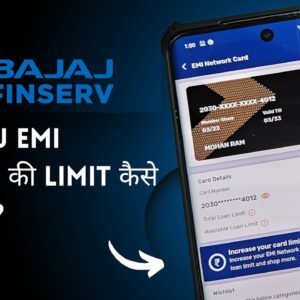 How ToDecember 9, 2025How to Increase Bajaj Finserv EMI Network Card Limit
How ToDecember 9, 2025How to Increase Bajaj Finserv EMI Network Card Limit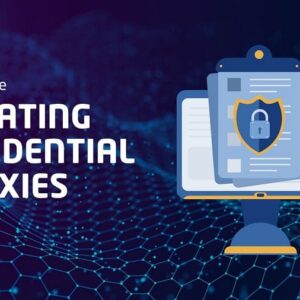 ArticleOctober 23, 2025How to Use Rotating Residential Proxies
ArticleOctober 23, 2025How to Use Rotating Residential Proxies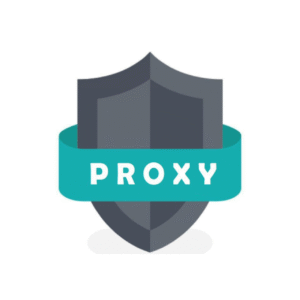 ArticleOctober 19, 2025Why You Should Use Geo-Targeted Proxies for Web Scraping
ArticleOctober 19, 2025Why You Should Use Geo-Targeted Proxies for Web Scraping