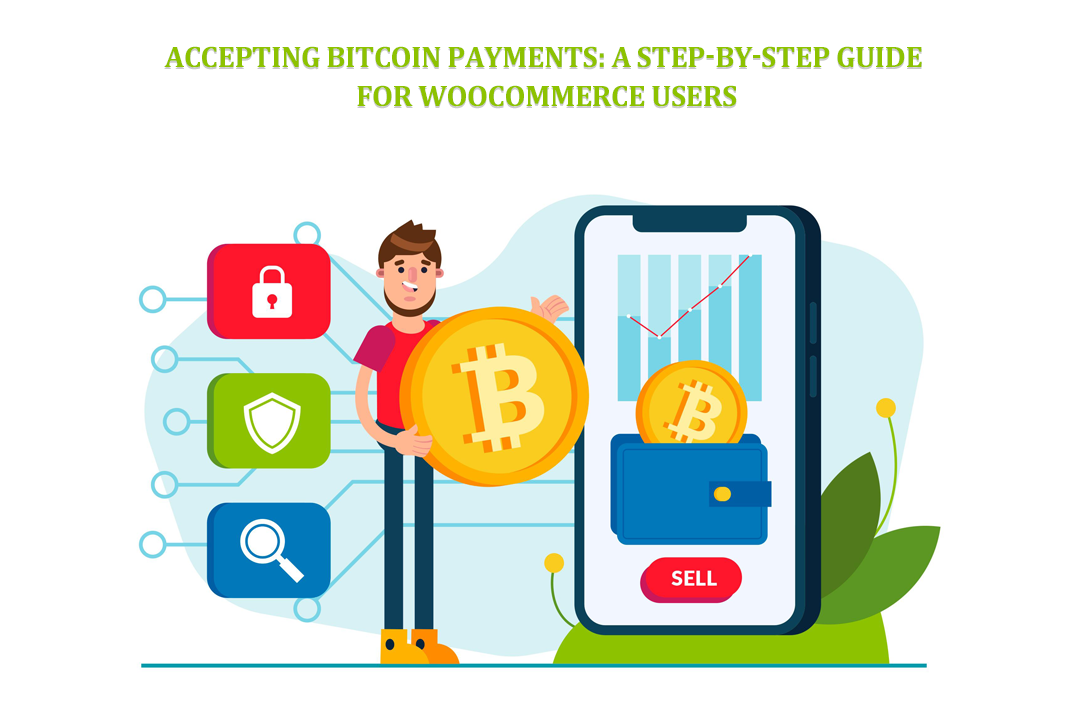
Are you a WooCommerce user looking to boost your online store’s payment options? Well, you’re in luck because we’re about to embark on a journey to accept Bitcoin payments step by step.
Bitcoin, often called “internet money,” is a secure way for your customers to pay for their WooCommerce pre-order plugin purchasess on your website. But don’t worry; you don’t need a technical skill to make it happen.
In this guide, we’ll break it down into simple, easy-to-follow steps. You’ll learn how to choose the right tool, set up your account, and configure your online store to accept Bitcoin payments.
We’ll also cover how to test everything to ensure it works smoothly, communicate this new payment option to your customers, and monitor your transactions.
By the end, you’ll be ready to dive into Bitcoin, expanding your customer base and offering an exciting payment choice on your WooCommerce store. Let’s get started!

Step 1: Choose a Bitcoin Payment Processor
In this step, you must pick a unique tool for your online store that helps you take Bitcoin money from customers. Just like you have a cash register in a physical store, this tool will help you handle Bitcoin payments on your website.
Think of it like choosing a way to accept coins in an arcade game. It would be best if you had a suitable machine to receive the unique arcade tokens, and here, your arcade token is Bitcoin.
Here are some popular options for this tool:
- BitPay: It’s like a cashier for Bitcoin that works well with your online store.
- Coinbase Commerce: This tool is user-friendly and suits businesses that use Coinbase.
- GoURL: It’s a free tool that plugs into your online store and lets you accept Bitcoin and other digital coins.
Once you choose the tool you like, you can move on to the following steps, where you’ll set it up and make sure it works smoothly with your online shop. For this guide, we’ll use the BitPay payment processor as an example.
Step 2: Set Up a BitPay Account
It’s time to create an account on BitPay, the tool you chose in Step 1. Follow these simple steps:
Visit the BitPay website and click the “Sign Up” or “Create Account” button to start. You’ll need to provide your email and set a password.
BitPay might ask for details about your business to ensure everything is secure. Follow the given instructions to set up your account. Check in your email for a link to confirm your registration.
Once your BitPay account is ready, you’ll be able to use it to handle Bitcoin payments on your online store.
Step 3: Configure the BitPay Plugin on Your Woo Store
Now, let’s make your online store ready to accept Bitcoin payments with BitPay:
Go to your online store’s admin page and log in. Find the “Settings” section in your online store dashboard.
Click “Payments” in settings to set up how your store gets paid. Scroll down to find “BitPay” as a payment option. Click on “Manage” to set up BitPay.
You’ll need to enter a unique key from your BitPay account here. It connects your store to BitPay.
Remember to save your changes. Your store is now ready to take Bitcoin payments!
Step 4: Test the Integration
Before you accept actual Bitcoin payments in your store, it’s wise to do a practice run to ensure everything works smoothly. Here’s how:
Get a particular “test” Bitcoin wallet to play with. You won’t use real money for this. Pretend to buy something from your store using the test wallet. Go through the entire payment process.
Ensure the payment goes through correctly and you see the order in your store’s system. If anything goes wrong, you can spot and fix it now without real customers being affected.
Once everything works, you can confidently accept Bitcoin payments for real.
Step 5: Make It Clear to Customers
Now that you can accept Bitcoin payments, it’s important to tell your customers about it so they can use this option:
Add a clear message on your website, like “We now accept Bitcoin” or a logo. When customers buy something, show them they can pay with Bitcoin at the checkout page.
Display Bitcoin logos or symbols near payment options to catch customers’ attention. Briefly explain the benefits of using Bitcoin, like faster payments and security.
Provide customer support for any questions or issues related to Bitcoin payments. By doing this, you encourage customers to use this new payment option.
Step 6: Go Live
Now that you’ve tested everything, you’re ready for Bitcoin payments. Change from “test mode” to “live mode” for Bitcoin payments in your online store settings.
Make sure all settings are correct, especially your BitPay key. Let your customers know you’re officially accepting Bitcoin as a payment method.
Keep an eye on your Bitcoin payments and orders to make sure everything runs smoothly.
By going live, you’re telling the world that you’re open for business and ready to accept Bitcoin payments for actual purchases.
Step 7: Monitor Transactions
After accepting Bitcoin payments, keeping an eye on what’s happening is crucial. Regularly log into your BitPay or payment processor account to see new Bitcoin transactions.
Make sure customers’ payments go through and match their orders. If there are any problems, like delayed payments or disputes, address them promptly. Keep a record of all Bitcoin transactions for your descriptions and taxes.
Monitoring transactions helps you stay on top of your finances and provides good customer service, ensuring a smooth Bitcoin payment experience for your customers.
Conclusion
You’ve learned how to accept Bitcoin payments on your WooCommerce store. By following this guide, you’ve opened new opportunities for your business and made shopping more convenient for tech-savvy customers.
Remember, staying informed about Bitcoin’s developments and maintaining your payment processor is essential to ensure smooth transactions.
Keep promoting this payment option to your customers, and as the world of digital currencies continues to evolve, your online store will be ready to embrace the future of finance.
Author Profile

-
Hi I am Karan a passionate blogger. It's almost 4.5 years when I started blog writing in 2019. I am the owner of the Readree.com. My dedication to delivering reliable information and useful tips has earned him a loyal following among tech enthusiasts seeking reliable insights and recommendations.
If You have any query then email Us. sabinbaniya2002@gmail.com
Latest entries
 AppsApril 19, 2025Transfer Money from Bajaj EMI Card to Mobikwik Wallet
AppsApril 19, 2025Transfer Money from Bajaj EMI Card to Mobikwik Wallet TECH NEWSApril 15, 2025What is Bike Pink in Rapido?
TECH NEWSApril 15, 2025What is Bike Pink in Rapido? ArticleApril 9, 2025Top 10 Whisky Brands in India Under 5000 – Indian Whisky Brands
ArticleApril 9, 2025Top 10 Whisky Brands in India Under 5000 – Indian Whisky Brands How ToApril 3, 2025How Many Passengers Are Allowed in a Rapido Cab?
How ToApril 3, 2025How Many Passengers Are Allowed in a Rapido Cab?