
Batteries can be considered a heart of a laptop. Due to their dedicated graphics cards and high-performance processors, gaming laptops are infamous for having poor battery life.
The battery life of your gaming laptop may also deteriorate over time as a result of exposure to excessive heat or repeated charging and discharging cycles that gradually drain the battery.
Picture yourself in a situation where your laptop dies just as you and your friends are about to win a crucial game. You feel the urge to increase a gaming laptop’s battery life at times like these. A gamer’s worst nightmare may be nothing more.
The following advice may help you prolong the battery life of your gaming laptop if you’ve noticed that it is losing power too quickly.

Gaming Laptop Battery Life: Tips for Making it Last Longer
Reduce The Screen’s Brightness
The visuals you see on your screen require a lot of power to display on your gaming laptop. The pixels that make up your screen’s graphics consume more power when they shine brightly than when they are dimly lit.
By lowering the brightness, you can increase the battery time of your laptop. For instance, you probably don’t need an extremely bright display when playing games or working in dimly light areas. A darkened display is additionally easy on the eyes.
Off Keyboard’s Backlight
Keyboard backlights are common and a useful feature of a keyboard, but keyboard backlights puts an additional load on the battery. You can switch off these lights when you are working or using a laptop in the daytime or when you can work without these lights and you don’t need them. It can improve battery life as well.
Don’t Let Your Laptop Overheat
The fans of your gaming laptop are compelled to spin faster when your laptop is overheated, and excess heat is required to be removed.
Your battery will deplete considerably more quickly when fans run more frequently and more quickly.
Following precautions must be used to avoid overheating your laptop. These precautions include the following:
- While using a gaming laptop, always use a sturdy surface as it does not obstruct the bottom air vents of your laptop.
- Clean the air vents on your gaming laptop every six months to avoid obstructions.
- Replace if your laptop fan is faulty.
Close The Unnecessary Programs
You might have forgotten to close a number of programs open, and those programs are operating in the background. This uses a lot of the laptop’s power and needs to be closed frequently. To close those programs that you don’t need, go to battery saver settings.
Remove Devices That You Don’t Need
Remove all the unnecessary devices like a mouse, USB, headset, or gaming keyboard that are connected to your laptop. These devices draw a lot of power from the battery; therefore, removing these devices will add a significant improvement in the battery time.
You must make sure that any plugged-in devices, like a mouse, USB, headset, or gaming keyboard, are unplugged because they draw a lot of power from the battery.
Check Your Laptop’s Bluetooth Settings
Generally, it’s not recommended to left On the Bluetooth of your laptop’s Bluetooth because it consumes a lot of power from the battery. Therefore, it’s important to disconnect the devices that are unnecessarily connected to the laptop via Bluetooth.
Create A Custom Plan
Instead of dealing with the default settings, you may manage your power settings on your gaming laptop by creating custom power plans. You can achieve this by following the steps given below.
- Settings -> Power & Sleep -> Additional Power Settings -> Create a Power Plan.
Replace HDD With SSD
You can extend the battery life of your gaming laptop if you replace the HDD (Hard Disk Drive) with an SSD (Solid State Drive). Because HDDs feature magnetic discs that must be rotated at speeds between 5400 and 7400 rpm in order for data to be read and recorded, that’s the reason they utilize more power than SSDs.
In SSD, Data is stored on chips attached to an integrated circuit; therefore, SSD will boost your gaming laptop’s performance and power efficiency as well.
Reduce The Volume
When you turn up the volume on the built-in speakers on your gaming laptop, they draw more power from the battery. This is because producing a loud sound requires higher levels of voltage and current. Moreover, the power consumption of larger speakers is typically higher.
Use The Hibernate Mode
When you use sleep mode, it continues to use a negligible amount of power in order to save and preserve the present state of your computer in the memory (RAM).
On the other hand, the hibernate mode stores the current state of your computer in a file. This file is located on your hard drive. Therefore, if you hibernate your laptop, then your laptop will not consume any power to maintain RAM in a standby state.
Hard Disk Timeout
The majority of the battery life on your gaming laptop is used by the hard disc timeout feature. It is usually around 60 by default. Lowering this amount and lowering it to 30 on your gaming laptop can help save the battery life of your device. You can apply this by the following procedure given below.
- Open the Run box by pressing Win+R and then type regedit and press ok.
- Then go to HKEY_LOCAL_MACHINE > System > CurrentControlSet > Services > disk, then double click on TimeOutValue and set it to 30, and press Enter and Restart to apply Changes.
Wrapping Up
The most important step is to maintain battery health from the start.
If you follow the tips given above, you should be able to increase the battery life of your gaming laptop, allowing you to get more work done or game for longer on a single charge.
To maximize performance, examine and maintain your gaming laptop regularly.
But, since gaming laptops are different and consume more power than standard laptops, that’s why do not expect that they will have the same battery life.
Author Profile
- I am the owner of the blog readree.com. My love for technology began at a young age, and I have been exploring every nook and cranny of it for the past eight years. In that time, I have learned an immense amount about the internet world, technology, Smartphones, Computers, Funny Tricks, and how to use the internet to solve common problems faced by people in their day-to-day lives. Through this blog, I aim to share all that I have learned with my readers so that they can benefit from it too. Connect with me : Sabinbaniya2002@gmail.com
Latest entries
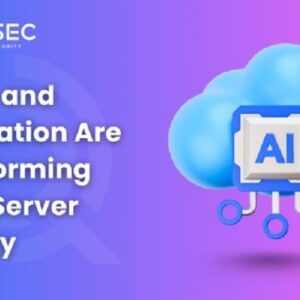 Artificial IntelligenceJuly 1, 2025How AI and Automation Are Transforming Cloud Server Security
Artificial IntelligenceJuly 1, 2025How AI and Automation Are Transforming Cloud Server Security Digital MarketingJune 28, 2025How to Set Conditional Free Shipping Thresholds in WooCommerce
Digital MarketingJune 28, 2025How to Set Conditional Free Shipping Thresholds in WooCommerce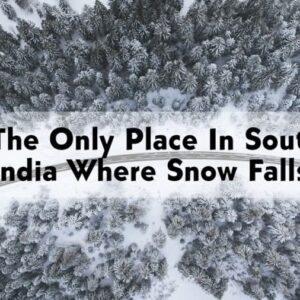 BangaloreJune 27, 2025Does It Snow In South India? Exploring Snowfall Destination
BangaloreJune 27, 2025Does It Snow In South India? Exploring Snowfall Destination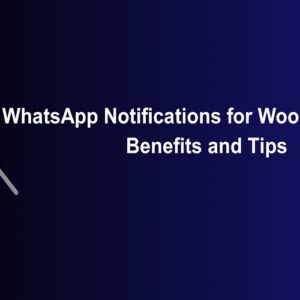 Digital MarketingJune 27, 2025WhatsApp Notifications for WooCommerce: Benefits and Tips
Digital MarketingJune 27, 2025WhatsApp Notifications for WooCommerce: Benefits and Tips