
There are plenty of new Android phones released every year. You can experience the new features of the latest Android OS and powerful hardware on the new phone. So, which one do you intend to purchase? Is it Realme GT2, Xiaomi 12, Google Pixel 6, or the coming Samsung Galaxy S22?
Anyway, you have enough time to pick out the best Android phone in your mind. But if you want to use your new smartphone without data loss, you can learn how to transfer data from an old phone to a new Android phone. It will help you move your contacts, SMS, media files, etc., to your new gadget.

Wirelessly Transfer Data from an Old Phone to a New Android Phone via Google Drive
Google Drive is a well-known synchronization app for Android users. With it, you can upload, download, and access files on any device using your Google account. More handily, there is a backup feature on Android and iOS devices by default. It allows you to add your Google account to the phone, and help you sync your phone data to Google Drive for backup.
However, the shortcoming is that it only automatically syncs emails, contacts, notes, and calendars from an old iPhone to Google cloud space. If you want to transfer other file types to your new Android phone, you can download the app and upload files manually.
Transfer data from an old phone to a new Android device via Google Drive:
- Open the Settings app on the old device, and choose System > Backup.
- Turn on Back up to Google Drive, and click Accounts > Add account to type into your Google account. Then click Back up now.
- Turn to the new Android phone, and enable mobile data or Wi-Fi. Next, input the same account via Settings, and click the Sync now icon. Then it will wirelessly import the backup files to the new phone.

Notes: If your old device is an iPhone, you can add your Google account in this way: open Settings, and tap the Mail > Accounts > Gmail > Add account option.
One-click to Move Data from an Old Phone to a New Android Phone via MobiKin Transfer for Mobile
MobiKin Transfer for Mobile is a one-stop transfer program without data loss. It can directly copy your content from an old cellphone (including Android and iOS) to a new Android handset. In other words, it will not save your data in any location.
Furthermore, it works for most data types between Android to Android transfer, like text messages, applications, photos, music, videos, call logs, contacts, and more. Also, you can select data types before the transmission on the interface. By the way, this software also supports iPad, iPod touch, and Android tablets.
Import data to your new Android phone in 1 click:
- Download and install Mobile Transfer for Mobile on your computer.
- Run it, and connect your phones to the computer via USB cables.
- Select the files by category on the middle panel, and tap the Start Copy button to begin the data transmission.

Fast Transfer Files from an Old Phone to a New One via Verizon Content Transfer
Content Transfer, created by Verizon, is an ad-free app to transfer reminders, calendars, and other files by scanning a QR code. Whether your old phone is Android or iOS, it can work smoothly. And you needn’t back up your files to cloud space. Besides, this app is available on Google Play and Apple App Store.
Move files from your old phone to the new one via Content Transfer:
- Install and run the app on both mobile phones. Respectively choose This is my old phone or This is my new phone, and click Next.
- Select a transfer type: Android to Android, Android to iPhone, or iPhone to Android.
- Use your old phone to scan the QR code on your new Android phone, and the combination is established. Finally, select the content you want to move on your old device, and tap the Transfer icon to proceed to transfer your data.

Handily Send Files to a New Android Phone Using SHAREit
SHAREit is another cross-platform transfer app between iOS and Android devices without a wire. It can transfer files much faster than Bluetooth. Moreover, you can selectively transfer files to your new Android phone. However, there are some ads on the app.
Send files from your old gadget to the new Android phone via SHAREit:
- Download and install SHAREit on two mobile devices.
- Open the app on your old phone, tap on Send, and pick the files you want to send. Next, click the SEND button and enable Bluetooth.
- Hit the Receive feature on the new Android device, and choose the avatar of your old phone for connection. Then the app will immediately send the selected files to your destination device.

Final Thoughts
We have solved the data transfer from an old phone to a new Android phone, right? The transfer tools mentioned above all support multiple file types, so you can easily complete the data migration after getting a new cellphone. Additionally, they are all well compatible with different kinds of Android and iOS devices. Regardless of Android to Android or iPhone to Android, you can make it effortless.
Author Profile
- I am the owner of the blog readree.com. My love for technology began at a young age, and I have been exploring every nook and cranny of it for the past eight years. In that time, I have learned an immense amount about the internet world, technology, Smartphones, Computers, Funny Tricks, and how to use the internet to solve common problems faced by people in their day-to-day lives. Through this blog, I aim to share all that I have learned with my readers so that they can benefit from it too. Connect with me : Sabinbaniya2002@gmail.com
Latest entries
 Digital MarketingJuly 5, 2025How to Choose the Right Plugins for Your Creative Agency
Digital MarketingJuly 5, 2025How to Choose the Right Plugins for Your Creative Agency Digital MarketingJuly 4, 2025How to Choose an SEO Agency: 7 Tips & Tricks
Digital MarketingJuly 4, 2025How to Choose an SEO Agency: 7 Tips & Tricks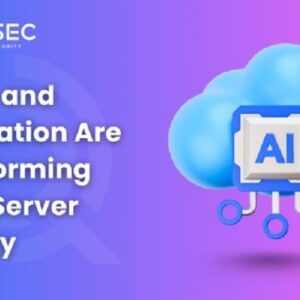 Artificial IntelligenceJuly 1, 2025How AI and Automation Are Transforming Cloud Server Security
Artificial IntelligenceJuly 1, 2025How AI and Automation Are Transforming Cloud Server Security Digital MarketingJune 28, 2025How to Set Conditional Free Shipping Thresholds in WooCommerce
Digital MarketingJune 28, 2025How to Set Conditional Free Shipping Thresholds in WooCommerce