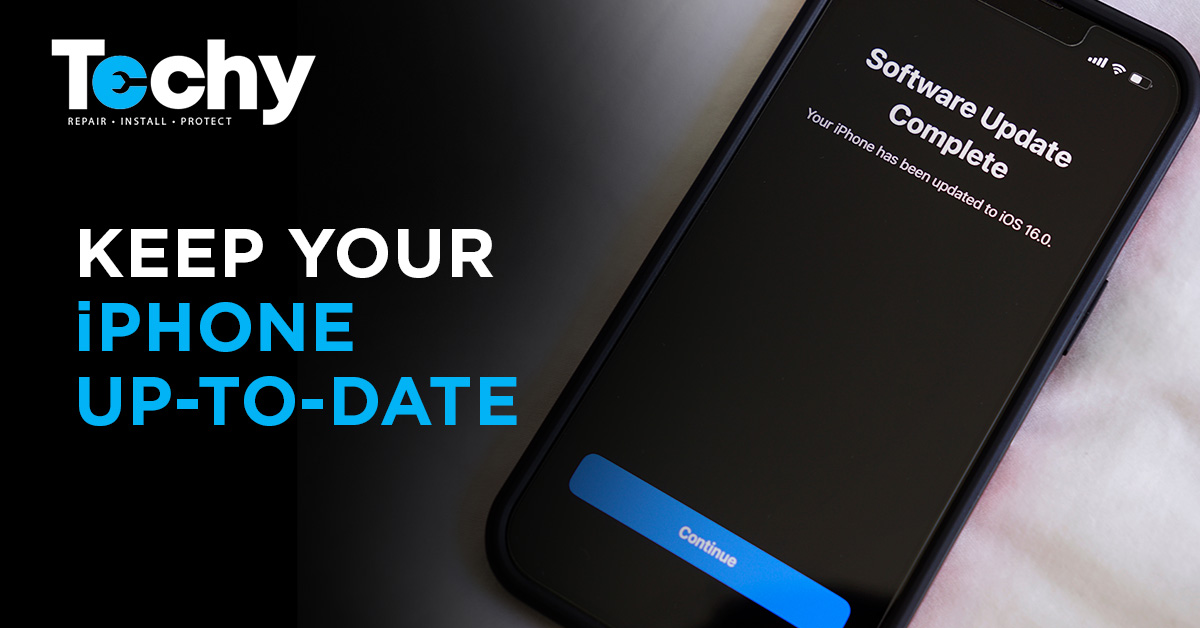
Cell phone Protection is a crucial aspect of maintaining the longevity and functionality of your iPhone. Keeping your device’s software up-to-date is a fundamental step in ensuring its security and performance. By following three simple steps, you can update your iPhone software hassle-free and prioritize cell phone protection. First, regularly check for software updates by going to Settings > General > Software Update. This ensures that your iPhone receives the latest bug fixes, security patches, and performance improvements from Apple.
Second, make sure to back up your device before updating the software. This precautionary measure protects your valuable data in case anything goes wrong during the update process. Finally, consider investing in a cell phone protection, which provides an added layer of security and support in case of accidental damage, theft, or hardware malfunctions.
Such plans offer peace of mind, allowing you to use your iPhone worry-free while safeguarding your investment. With these simple steps, you can easily keep your iPhone up-to-date and enhance device protection for a seamless and protected user experience.
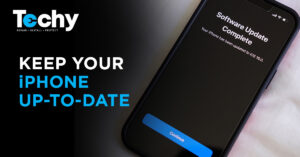
Keeping your iPhone’s software up-to-date is essential for ensuring its smooth performance,
security, and access to the latest features. However, updating your iPhone can sometimes be a headache, especially if you’re not familiar with the process.
Fortunately, this blog post is here to help! We’ll walk you through three simple steps for updating your iPhone software without any trouble, allowing you to avoid potential iPhone repair issues and enjoy a seamless phone experience.
Check for iPhone Software Updates
Stay Informed About Available Updates
Before updating your iPhone, it’s crucial to check if there’s a new software update available. Apple regularly releases software updates to fix bugs, improve performance, and introduce new features. Staying informed about these updates can help you avoid potential phone repair situations and ensure your iPhone is always running at its best.
To check for iPhone software updates:
- Connect your iPhone to a Wi-Fi network and ensure it’s charged or connected to a power source.
- Open the “Settings” app on your iPhone.
- Scroll down and tap on “General.”
- Tap on “Software Update.” Your iPhone will check for available updates.
If there’s a new software update available, you’ll see the details, including the update’s
version number and a brief description of its features and improvements. If your iPhone is already up-to-date, you’ll see a message indicating that your software is current. If you encounter any issues during iPhone software update, contact Techy.
Backup Your iPhone Data
Protect Your Data Before Updating
Before updating your iPhone software, it’s essential to back up your data. This will ensure that your files, settings, and other information are safe, even if something goes wrong during the update process. Having a backup can save you from potential headaches and phone repair situations caused by data loss.
To backup your iPhone data:
- Connect your iPhone to a Wi-Fi network.
- Open the “Settings” app on your iPhone.
- Tap on your name at the top of the screen to access your Apple ID settings.
- Tap on “iCloud.”
- Scroll down and tap on “iCloud Backup.”
- Tap on “Back Up Now” to initiate the backup process. Wait for the backup to complete.
You can also backup your iPhone data using a computer and iTunes (for older iPhone models)
or Finder (for macOS Catalina or later). Simply connect your iPhone to your computer, open iTunes or Finder, select your device, and click on “Back Up Now.”
Update Your iPhone Software
Hassle-Free Software Updates
Once you’ve checked for available updates and backed up your data, you can proceed to
update your iPhone software. Here’s how:
To update your iPhone software:
- Make sure your iPhone is connected to Wi-Fi and has sufficient battery life or is connected to a power source.
- Open the “Settings” app on your iPhone.
- Scroll down and tap on “General.”
- Tap on “Software Update.”
- Tap on “Download and Install.” Your iPhone will download the update and begin the installation process.
During the update, your iPhone will restart, and you’ll see a progress bar indicating the installation’s progress. Once the update is complete, your iPhone will restart, and you can start enjoying the latest features and improvements.
Conclusion:
Updating your iPhone software is a crucial aspect of maintaining your device’s performance,
security, and access to new features. By following these three simple steps – checking for updates, backing up your data, and updating your software – you can ensure a hassle-free update experience, minimizing the risk of potential iPhone repair issues.
Remember that if you ever encounter any issues during the update process or if your iPhone
starts acting up after updating, it’s always a good idea to consult a professional phone repair technician. They can help diagnose and resolve any problems, ensuring that your iPhone remains in top shape. But by staying informed, backing up your data, and following the recommended update process, you can keep your iPhone running smoothly and avoid unnecessary headaches.
With these simple steps in hand, you can now confidently update your iPhone’s software and
enjoy all the benefits that come with the latest iOS version. So, the next time an update is available, don’t hesitate – give your iPhone the care it deserves and keep it running at its best. For any software issues with your iPhone contact Techy.
Updating your iPhone software is a crucial aspect of maintaining your device’s performance, security, and access to new features. By following these three simple steps – checking for updates, backing up your data, and updating your software – you can ensure a hassle-free update experience, minimizing the risk of potential iPhone repair issues.
To begin, regularly checking for updates is essential. Apple frequently releases software updates to address bugs, enhance security, and introduce new features. By keeping an eye out for these updates, you can stay ahead of potential issues and ensure that your iPhone is running on the latest software version.
Having a cell phone protection plan in place is essential when it comes to safeguarding your iPhone and its valuable data. Before initiating the update process, it’s crucial to back up your data, especially if you have a device protection plan. This precautionary measure ensures that all your important information, including contacts, photos, and documents, are securely stored in case anything goes wrong during the update. You can conveniently back up your iPhone using iCloud or iTunes, which are compatible with most cell phone protection plans. By regularly backing up your data, you can rest assured that even if your device encounters unexpected issues during the update, your information will remain protected and easily recoverable. A cell phone protection provides an added layer of security and support, giving you peace of mind knowing that your iPhone and its data are well-protected in any situation.
Author Profile
- I am the owner of the blog readree.com. My love for technology began at a young age, and I have been exploring every nook and cranny of it for the past eight years. In that time, I have learned an immense amount about the internet world, technology, Smartphones, Computers, Funny Tricks, and how to use the internet to solve common problems faced by people in their day-to-day lives. Through this blog, I aim to share all that I have learned with my readers so that they can benefit from it too. Connect with me : Sabinbaniya2002@gmail.com
Latest entries
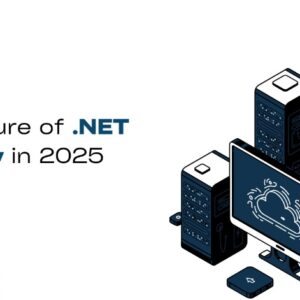 Digital MarketingJuly 13, 2025The Future of .NET Security: Key Trends to Watch in 2025
Digital MarketingJuly 13, 2025The Future of .NET Security: Key Trends to Watch in 2025 BlogJuly 12, 2025Top 10 AI Video Generator Tools to Watch in 2025
BlogJuly 12, 2025Top 10 AI Video Generator Tools to Watch in 2025 Artificial IntelligenceJuly 11, 2025Why AgentForce Is the Right Choice for Generative AI Development
Artificial IntelligenceJuly 11, 2025Why AgentForce Is the Right Choice for Generative AI Development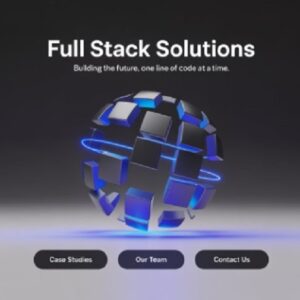 Artificial IntelligenceJuly 10, 2025The Role of AI in Shaping Full-Stack Product Development in 2025
Artificial IntelligenceJuly 10, 2025The Role of AI in Shaping Full-Stack Product Development in 2025