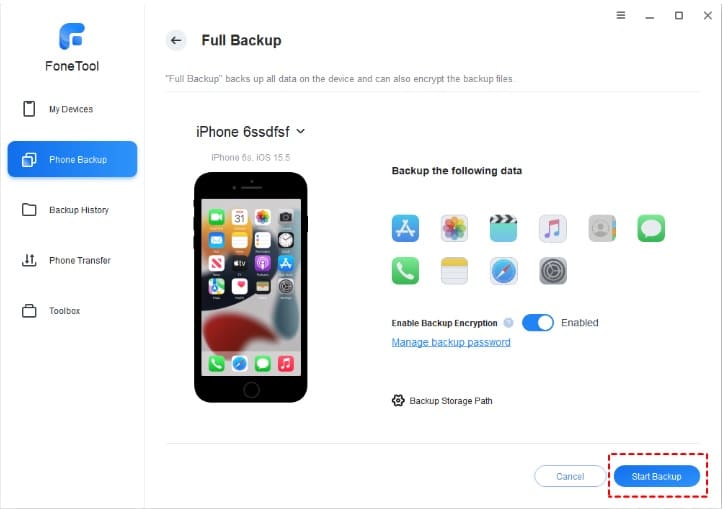
Why does backup iPhone matter?
In this world, we use iPhone to record our life and work. You many have a large amount of important data you don’t want to lose like photos, videos, contacts, messages, music, etc. You may never think of backup your iPhone data because it seems that data disaster will never come to you. But the truth is data loss can occur at any time. Your iPhone data can be lost because of accidental deletion, hardware failure, and malware attack.
Thus, it is strongly suggested that having an extra copy of your important files on your computer. When you lost them on your iPhone, you can restore them to iPhone. When it comes to backing up iPhone to PC, some users may know iTunes. iTunes support creating a full iPhone backup on computer.
However, lots of users complained about its slow backup speed, illogical interface and other cons. Keep on reading, we will introduce a good way to easily backup iPhone to Windows computer.
The best iPhone-to-PC backup software
FoneTool is a free software to backup iPhone on Windows PC and laptop. With advanced technology, you can easily backup all iPhone data, including photos, videos, contacts, messages, app data, music. If you want to save time and space, FoneTool provides you with Selective Backup features. It allows you to choose specific items to backup files to computer.
Main features and advantages of FoneTool:
- It backup your iPhone with fast speed. If you have tons of iPhone data to backup, FoneTool can be your best choice.
- It comes with an intuitive interface making the backup process simple. with just a few clicks, you can easily complete the backup operation.
- It won’t erase data. When you restore selective backup files to your iPhone, it won’t overwrite the original data.
- Support backup data to external hard drive. For example, you can transfer pictures from iPhone to flash drive.
- FoneTool is completely compatible with iOS and Windows computer. You can backup your iPhone 14/13/12/11/X/8/7/6 to Windows 11/10/9/8 laptop/PC. It works perfectly with the latest iOS 16, and earlier versions, including iOS 15/14/13.
How to backup iPhone to PC with FoneTool
Next, you will get the detailed guides to fully backup iPhone and selectively backup iPhone to computer. You can connect your iPhone with your computer via a USB cable, and follow the instruction below.
Create full backup on computer
Step 1. Download and install FoneTool on your computer, and click “Phone backup”. Move the cursor to Full Backup. Click “Get Started”.

Step 2. Enable backup encryption if you want to backup private data like Health data, keychain > Click Backup Storage Path to choose a location to save the files > Click “Start Backup”.

Partially backup iPhone data
To selectively backup iPhone photos, videos, contacts, messages music, follow the guide below.
Step 1. On the Phone Backup interface of FoneTool. Move the cursor to Selective Backup, and click “Get Started”.

Step 2. Click the icon you want to backup. You can choose the specific files you want to backup. Click “OK”.

Step 3. Click “Backup Storage Path” to choose a location to save the backup files. Click Start Backup” to start the backup process.

When the backup process is completed, you can go to Backup History to view, manage, and restore the backup files.

Conclusion
Backup iPhone is necessary for all users. If you lost your iPhone data, the volume of data that can be retrieved depends how much data you ever backed up.
As you can see, FoneTool is one of the best iPhone-to-PC backup software for Windows PC. With this tool, you can easily make a copy of your individual or all content of your iPhone data to your computer.
In addition, FoneTool integrates with various features to help perform plenty of tasks, like transferring everything from iPhone to iPhone, copying music to iPhone, deleting duplicate photos, erasing all iPhone data, etc.
Author Profile
- I am the owner of the blog readree.com. My love for technology began at a young age, and I have been exploring every nook and cranny of it for the past eight years. In that time, I have learned an immense amount about the internet world, technology, Smartphones, Computers, Funny Tricks, and how to use the internet to solve common problems faced by people in their day-to-day lives. Through this blog, I aim to share all that I have learned with my readers so that they can benefit from it too. Connect with me : Sabinbaniya2002@gmail.com
Latest entries
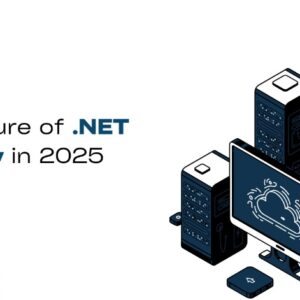 Digital MarketingJuly 13, 2025The Future of .NET Security: Key Trends to Watch in 2025
Digital MarketingJuly 13, 2025The Future of .NET Security: Key Trends to Watch in 2025 BlogJuly 12, 2025Top 10 AI Video Generator Tools to Watch in 2025
BlogJuly 12, 2025Top 10 AI Video Generator Tools to Watch in 2025 Artificial IntelligenceJuly 11, 2025Why AgentForce Is the Right Choice for Generative AI Development
Artificial IntelligenceJuly 11, 2025Why AgentForce Is the Right Choice for Generative AI Development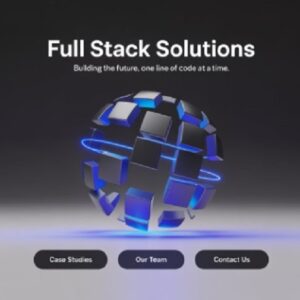 Artificial IntelligenceJuly 10, 2025The Role of AI in Shaping Full-Stack Product Development in 2025
Artificial IntelligenceJuly 10, 2025The Role of AI in Shaping Full-Stack Product Development in 2025