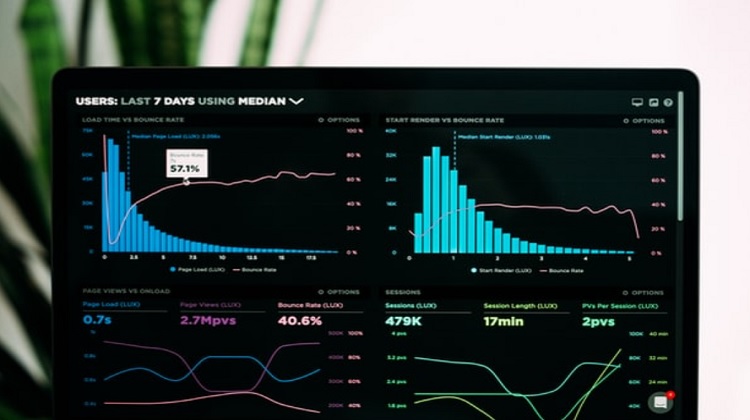
Many different charts can be used to visualize data, and choosing the correct chart is essential for effective data visualization. Stacked charts are one type that can be used, and they can be helpful for certain types of data. Keep reading to learn when you should use a stacked chart.

What are stacked charts?
Before we explain when to use a stacked chart, let’s first define a stacked chart. A stacked shart is a graph in which data is displayed as bars, with each bar representing a different category and the total of all the bars for a given type represented by the height of the bar. The advantage of using a stacked chart is that it allows you to compare the relative sizes of different categories at a glance. For example, if you want to compare the market shares of two companies, you can use a stacked chart to display them side-by-side.
The central stack in a stacked chart is the vertical column representing the total value of all the data series in the chart. The main stack is always located on the right side of the chart, and it always has a height that corresponds to the total value of all the data series. The central stack can determine how much of the total value is represented by each data series. To interpret data from a stacked chart, start by looking at the overall trend. In most cases, you’ll want to focus on the direction of the most significant category first and then look at trends for smaller categories afterward.
For example, if you’re looking at market share data, you would want to focus on whether or not one company’s market share is growing or shrinking compared to the other company’s market share. Once you’ve identified any trends, try to identify any outliers or points that don’t seem to fit with the rest of the data. Finally, always read any accompanying notes or labels explaining what specific values correspond to each bar on the graph.
What are the different types of stacked charts?
There are three types of stacked charts: column, bar, and area. Column and bar charts are very similar, except that column charts use vertical bars to represent data while bar charts use horizontal bars. Area charts are similar to column and bar charts, but instead of using bars, they use shaded areas to represent data. All three are great for data visualization, though. A stacked column chart is a graph that displays data as stacked columns.
Each column represents a different category, and each column’s height reflects that category’s value. The total size of the stack represents the total value for all types. To interpret a stacked column chart, first look at the full height of the pile. This indicates the total value for all categories. Then, look at each column to see how it contributes to the overall total. Finally, look at how each category’s value compares to the others.
All three stacked charts can be used to compare values between different categories. For example, you could use a column chart to compare sales figures for other products over time. This chart can also be used to identify trends or patterns in one or both of the measures being tracked. Or you could use an area chart to compare market shares for different companies in a particular industry.
How do you make a stacked chart?
Creating a stacked chart is a great way to compare and contrast data. To create a stacked chart, you’ll need two data sets you want to reach. Once you have your data set, you’ll need to create a chart. Excel has several different chart types to choose from, so select the completed chart that best suits your data. Once you have created your chart, you’ll need to choose the data you want to appear in the chart. To do this, click and drag across the cells you want to appear in the chart.
With your data selected, right-click on the chart and select “Format Data Series.” This will open the Format Data Series window. You’ll need to choose the “Stacked Column” chart type in this window. Once you have selected the “Stacked Column” chart type, the Format Data Series window will change. You’ll need to choose the “Stacked” option in this window. This will tell Excel to stack the data sets on top of each other. You can also change the colors of your data series in this window. To do this, click on the “Series Options” tab and select the color that you want to use. Once you have finished formatting your data, click “OK,” and your chart will be updated.
Conclusion
A stacked chart is a great way to compare and contrast different data sets. This type of chart can show how a particular data set contributes to an overall trend or compare data sets side by side.
Author Profile
- I am the owner of the blog readree.com. My love for technology began at a young age, and I have been exploring every nook and cranny of it for the past eight years. In that time, I have learned an immense amount about the internet world, technology, Smartphones, Computers, Funny Tricks, and how to use the internet to solve common problems faced by people in their day-to-day lives. Through this blog, I aim to share all that I have learned with my readers so that they can benefit from it too. Connect with me : Sabinbaniya2002@gmail.com
Latest entries
 BlogJuly 15, 2025Manufacturing Success: Leveraging SMS Messaging in Salesforce for Order & Delivery Updates
BlogJuly 15, 2025Manufacturing Success: Leveraging SMS Messaging in Salesforce for Order & Delivery Updates  EducationJuly 14, 2025Here’s What Can Be Done When You Hire Someone to Take My Online Exam
EducationJuly 14, 2025Here’s What Can Be Done When You Hire Someone to Take My Online Exam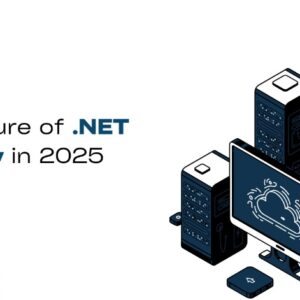 Digital MarketingJuly 13, 2025The Future of .NET Security: Key Trends to Watch in 2025
Digital MarketingJuly 13, 2025The Future of .NET Security: Key Trends to Watch in 2025 BlogJuly 12, 2025Top 10 AI Video Generator Tools to Watch in 2025
BlogJuly 12, 2025Top 10 AI Video Generator Tools to Watch in 2025